Your First Probo Build in 5 Minutes
13 Mar 2018 -
2 minute read
Have you been meaning to give Probo a spin but haven’t had a chance? We created this five minute exercise (seriously, we timed it) for you to see your first build in action:
- Fork this demo Drupal project into your own GitHub account: https://github.com/Probo-Demos/drupal8
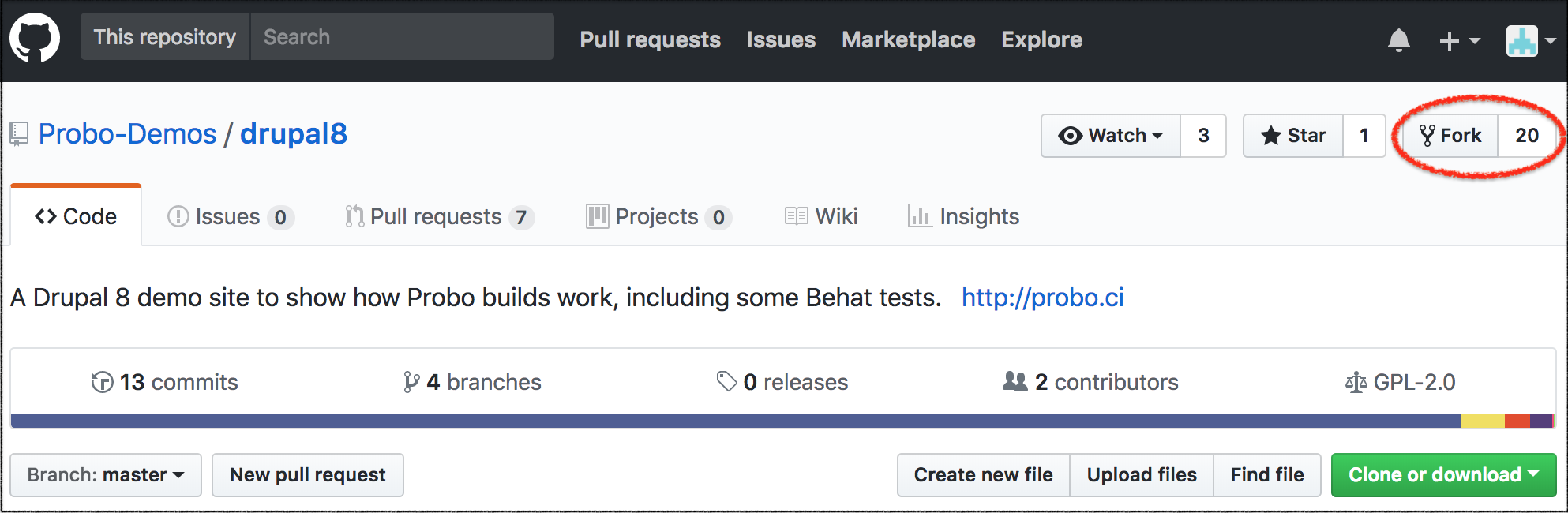
- Go to the Probo app, sign in with GitHub, and enable your account.
- Press the ‘Activate Repos’ button, then press ‘Sync Repos.’

- Now you should see the ‘drupal8’ repository in your list. Toggle to enable it for Probo builds.
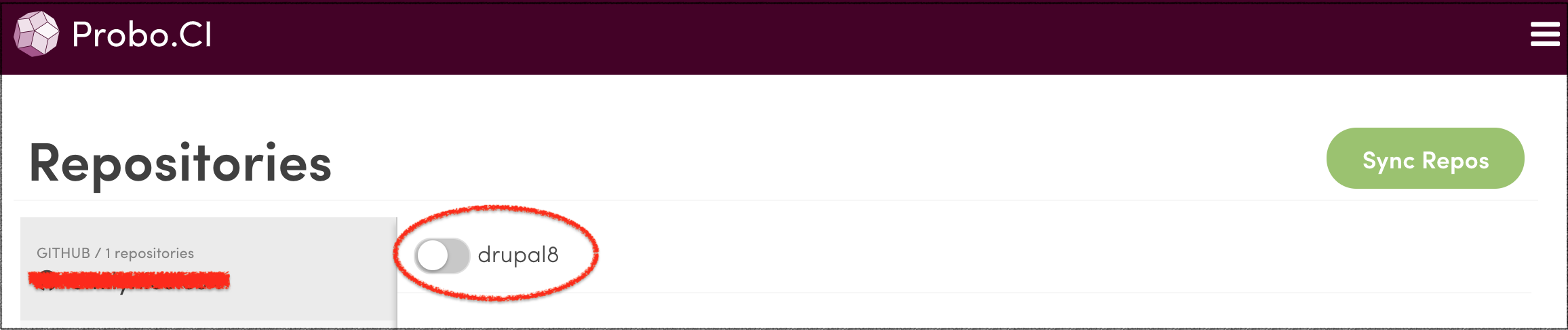
- On your forked repository in GitHub, press ‘New pull request’ and choose ‘demo’ and create your pull request.
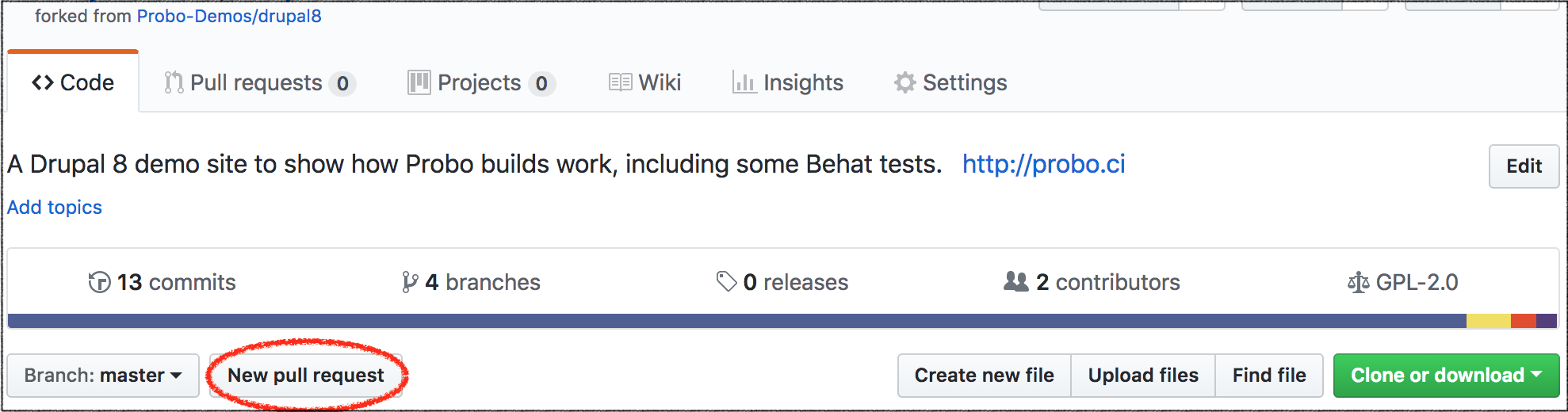
- Change the ‘base fork’ to your repository.
- Change the ‘compare’ branch to ‘demo.’
- Press ‘Create pull request.’
- On the next screen press ‘Create pull request’ again.
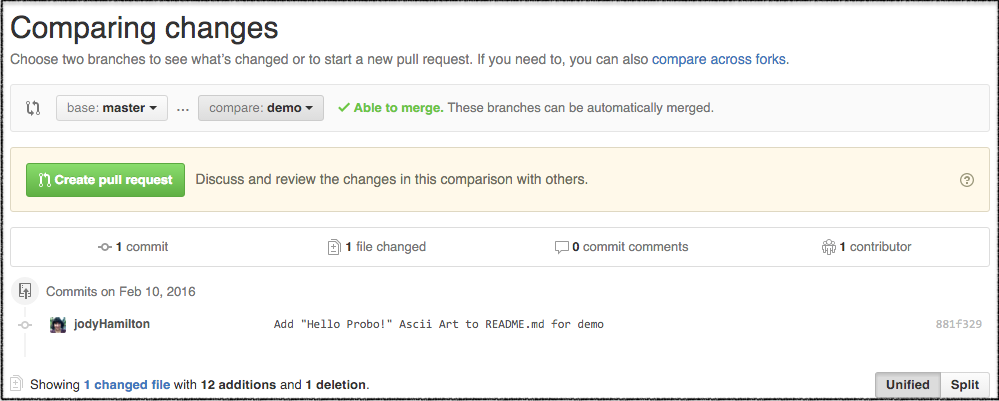
- You should now see steps running on your GitHub pull request in the ‘checks’ section of the page. It’s building a fresh environment and installing Drupal. You’ll be able to see if each step passes or fails. Green means they passed, red means they failed, and yellow means they’re in progress. (If they all pass, the ‘checks’ section collapses, so click ‘show all checks’ to see them.)
- Click on the ‘Details’ link for any of the checks on your pull request. This will take you back to the Probo app where you can see the console output from each of Probo’s steps. Step status colors appear to the left of the step. Statuses do not automatically update on this page, so refresh until all your steps have passed (or failed!).
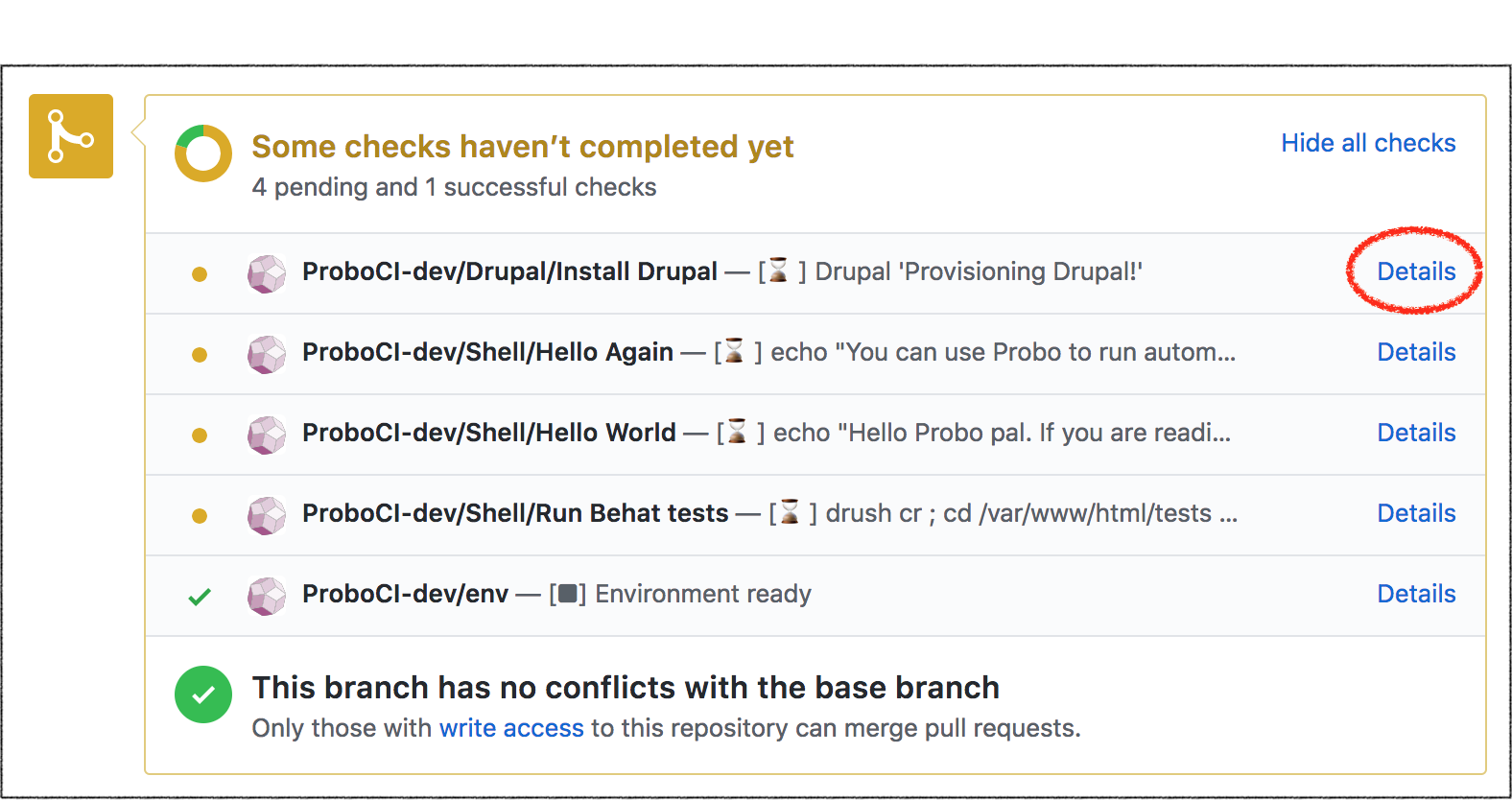
- Click on ‘View Site’ or ‘View build permalink’ to see your site. These are the links you would send to your collaborators, QA testers, or clients to have a look at your latest work. (‘View Site’ is a link to the latest build for your pull request, while ‘View build permalink’ links to this specific build.)

- Wondering what the username/password is to look around your site? This particular project was a new install and didn’t come with a database. Have a look at the ‘Install Drupal’ build step output. You should be able to find your credentials there, toward the bottom of the output.
- Congrats, you’ve got your first Probo build! Next you’ll probably want to understand the Probo build step configurations (writing your own .probo.yaml file for your projects). Have a look at the docs on how to write your own .probo.yaml file for your projects or hit us up on Slack for help.
If you’re not already part of our Slack room, you can join here.
This post was originally published on October 14, 2016 and has been updated for accuracy and freshness.